|
IFSC Code Incorrect Due to the IFSC incorrect on bank account you bound. please submit on IFSC modification in self-service customer service center for modify your IFSC bank code to the correct one! 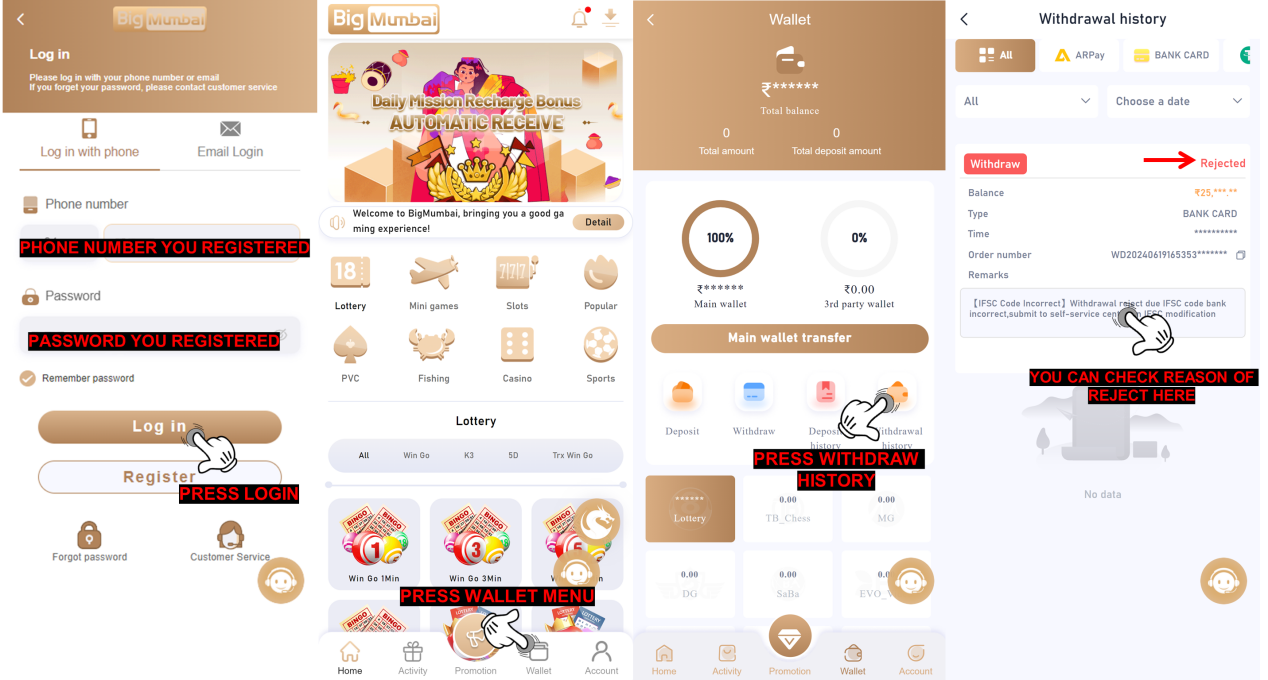 |
|
IFSC Code Incorrect Due to the IFSC incorrect on bank account you bound. please submit on IFSC modification in self-service customer service center for modify your IFSC bank code to the correct one! 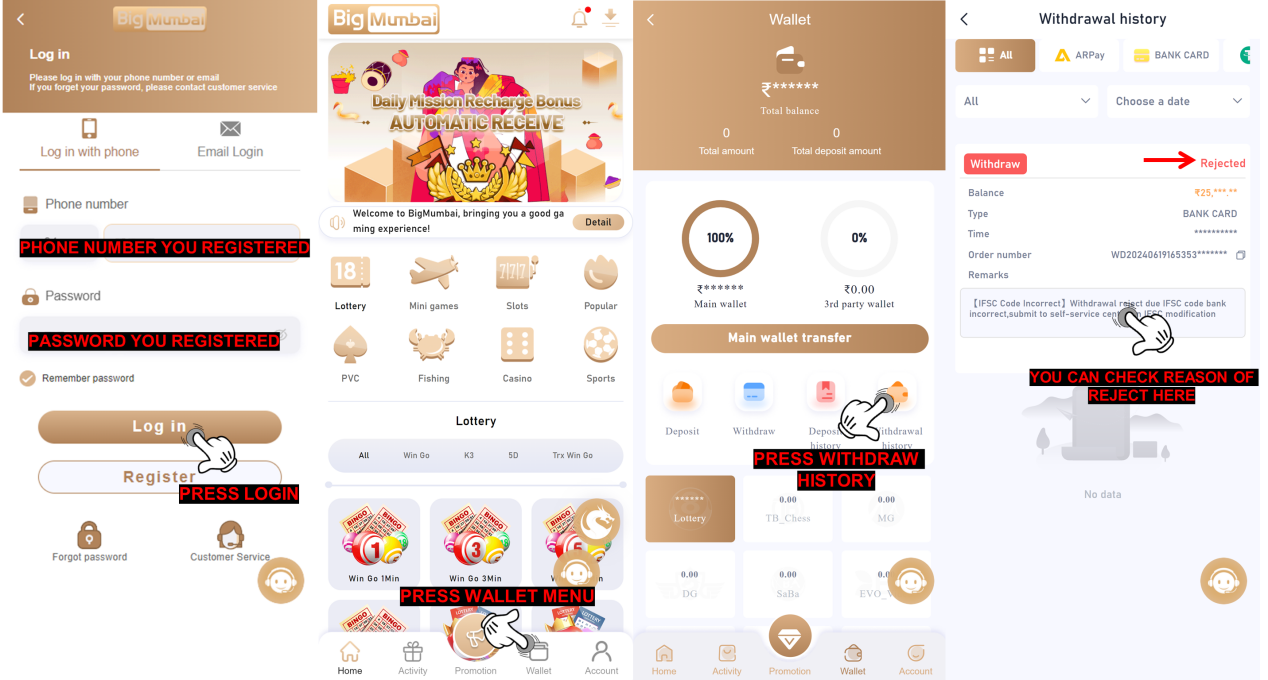 |